
There are several ways to sort listings. (NOTE: Reports keep the same sort order you specify when viewing listings.)
TIP: You can customize the default sort order by modifying the Sort By and Then By fields in your Agent Preferences.
To sort by clicking a column heading

To sort listings in any display format
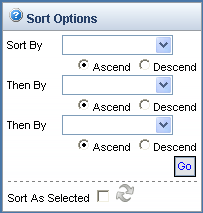
To sort listings in any order you wish

 icon, next to the Sort As Selected field, to redisplay
the listings in the order you specified.
icon, next to the Sort As Selected field, to redisplay
the listings in the order you specified. TIP: Enable the Sort as Selected field in your Agent Preferences if you want the Sort as Selected feature to be activated by default when you view listings. In addition, you can customize the numeric increment that is automatically entered when you select listings using the Sort as Selected Increment field. Setting your default increment to greater than 1 (for example, to 5 or 10) makes it easier to modify the sort order when working with listings.
